If you read my blog post about deploy & warm-up application in Azure, you probably remember below definition. If not you can do it now ;)
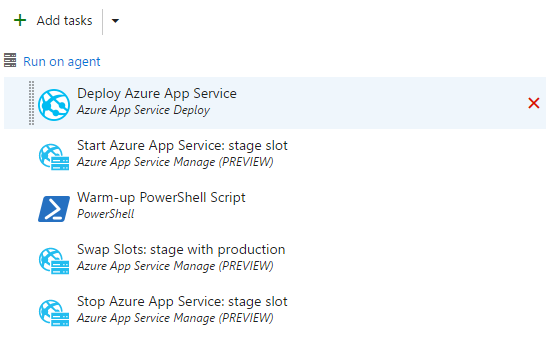
It is simple, clean and easy to understand. Almost perfect. Only one question appears in my mind: how to reuse it in different environments? Let's try to find options.
Clone
The first option is very easy. Just let's clone the deploy definition. The VSTS has even a special button for it
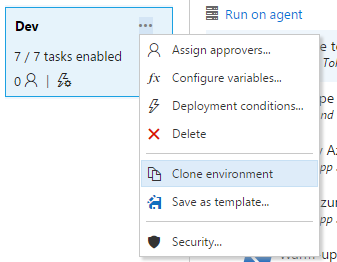
Just clone it as many times as you need.
The Good
You have an exact copy of your environment. Even secrets are copied, so it is a perfect clone.
The Bad
Unfortunately, there is a list of disadvantages:
- If you want to add a new task, you have to add it to all copied environments
- Deploy will be to the wrong environment for the first time with quite a big probability. (Personal note: It is because all variables are copied, and you will forget to change all places. In my case three times in a row)
- After few a clone&change, every environment will have different deploy definition. Can you imagine that code on every environment is different?
- You cannot clone to another build definition
The ugly
It is a copy&paste method and you know it is ugly!
Save as a template
Just one option below clone is "Save as a template". I still don't know why it is called template, because after applying it you have a simple build definition. There isn't a relation between a build definition and the template. Such strange name probably comes from Visual Studio. When we create a new project, we choose a project template, which creates a proper MSBuild build definition.
The Good
If you are error-prof it is a great way to create a template. Or just to start. Moreover, such template can be applied to different build definition. Especially that: Any secret variable in the environment won't be saved as part of the template.
The Bad
Let's check the list from cloning:
- If you want to add a new task, you have to add it to all copied environments
- Deploy will be to the wrong environment for the first time with quite a big probability.
- After few a clone&change, every environment will have different deploy definition. Can you imagine that code on every environment is different?
You cannot clone to another build definition
Only one point was crossed out. It is sad. The only advantage to above list is that secrets aren't copied.
The ugly
I don't understand the name and how functionality differs from the clone option. Especially that deploy process should be same for every environment to make it repeatable and testable.
The task group
Task group is exactly what I understand as a build template. It has same tasks but allows to use different variables. For example, Azure App Service name can be pass to the task group. Creating it a bit complicated. We mark selected tasks (I suggest all) and click Create task group.
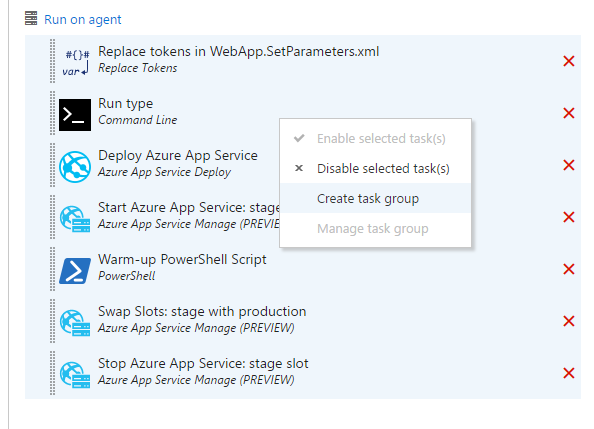
The result of above operation is one task. Its type is Task group: [the name you entered]. But there aren't any variables. To add it we need to modify the just created group.
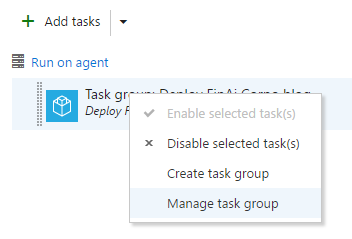
Then in every place, you would like to have a variable, you need to replace a value with $(YOUR_NAME) variable. For sure you have to consider:
- Azure App Service name
- Resource group
- Your deployment process stuff. In my case, it is warm-up URL.
An example is in the images below. Before change the task definition is
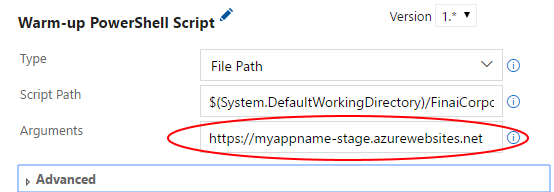
And after
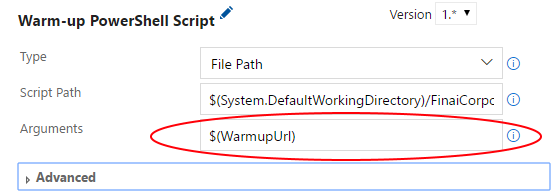
After you change all your needs in the main screen you can preview and change the description of all variables in your task group.
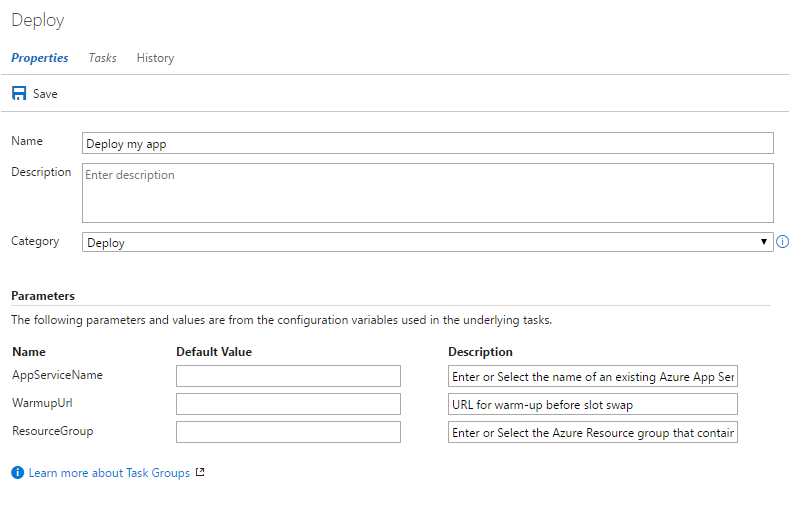
Now in build definition, we need to re-add a task group because variables won't show (at the time of writing). Fill them and create a new release. After success, we can reuse this task group in other build definition. Important note: if you deploy anything to Azure, don't forget to make Azure subscription as a template variable.
The good
It is a reusable build definition template. We can even put task group in the task group in the task group, ...., in the task group. In my opinion, it is a good way for managing build definition, and make them as similar as it is possible. Moreover, if we need a change between environments, we can create an optional task.
The bad
All points from the bad part of previous ways can be crossed out. But there isn't a way to version a task group (or I didn't find it).
The ugly
It isn't easy to find. And manage it can be frustrating. But it solves a problem, which is just great.
The end
I don't know anything more, but maybe You know something and can share with me. If yes please contact me or write a comment below.